No matter how many screen shots you pull from a complete building model, it can never communicate all the detail of finished model. Well maybe it could, but who realistically wants to look at that many screen shots?
That’s why our team decided to look into how to embed some of our 3d models into our site. Our goal was to go in the fewest number of steps from Revit to a free 3d model viewer. We tried out 3 different embed 3d model viewers and ten times as many file formats/settings. In this post I’ll share with you what exploded, what disappeared, what came really close and what ultimately worked.
The three embedded 3d model viewers we tried were…
- Sketchfab.com
- P3D.in
- Verlod.com
Revit will export to the following file formats: dwg, dxf, dwf, fbx, dgn, ifc, sat, adsk. For a great article that breaks down what all of these mean and what they are intended to be used for read “Revit Output Formats in Plain English” from the IMAGINiT Building Solutions Blog. DWF was the only Revit exported file format that any 3d viewers worked with, so we used 3ds Max to create other file types to test.
Sketchfab.com
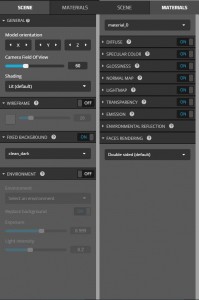
After the upload you have several appearance settings you can tweak in the free version, and obviously several more in the paid version.
File formats: blend, dae, obj, fbx, dwf, osg, osgt, osgb, ive, 3ds, lwo, lws, ply, wrl, iv, shp, stl, bvh, flt, ac, x, dw, 3dc, geo, gta, kmz, vpk
Sketchfab was by far the most powerful 3d viewer I tested. It accepted a wide variety of file formats and had direct exporter plugins for many modeling programs (see full list: https://sketchfab.com/exporters).
The upload process is very streamlined. You either have the option of uploading a stand alone file with no textures or ziping your model and texture files together and uploading that. Sketchfab then un-zips everything for you and applies the texture files to your model. After the upload you have several appearance settings you can tweak in the free version, and obviously several more in the paid version.
I was excited to see Sketchfab accepted DWF’s because this meant we could go directly from Revit to Sketchfab. BUT life couldn’t be that easy could it? The answer is no, no it couldn’t. Although the model comes in beautifully, it does so with a 90 degree rotation. So, if you’re doing a building – which if you’re using Revit you most likely are – that poses a pretty big problem.
Welcome to my model. Check out the foundation slab!
Aside from confusing your audience with the initial view, the 90 degree tilt also makes it difficult to navigate around the model as the axis of the building is parallel to the ground. Rather than describing the oddities of that I’ll just let you play with it.
I researched this an apparently it is an issue with Revit DWF’s. They have different axis settings than what is used by most other software, even Autodesk’s own Navisworks.
So, we were left having to run the model through 3ds Max to see if any other formats worked better.
Rather than running you through the gamut of our experiments, I’ll give you the critical settings that finally worked. For whatever reason Revit walls (maybe because they’re host families?) break up into a bunch of conflicting polys when exported/imported with the default settings. Here is how to get them to stay together:
– Export a DWG out of a Revit 3D view using ACIS solids (see image right)– Import into Max with “unify normals of adjacent faces consistently” unchecked– Multiple export formats work well with these settings (we tested 3ds, stl, ftl)
Here are a couple of formats that we experimented and what worked and didn’t:
- STL – This works the best if you are not looking to put material on your project. It uploads fast and it loads fast on your web site.We’re taking this approach to start with as we develop the visual standards for our web models. The default material looks similar to a monochromatic museum board model which works well for architecture.
- 3Ds – This is the 3Ds max format and since we were running our models through Max it was a convenient file type. It has the added benefit of being able to handle materials.
- FTL – This is a larger file type that accepts materials. As far as I can see there is no added benefit to using this format in the Sketchfab engine over the 3ds format.
- DWF – Interestingly, although DWF works if exported directly from Revit (aside from the 90 degree tilt), DWF does not work when exported from 3Ds Max.
In the end this is an example of the kind of model I got of our Bronx Mansion project. This is in an STL format.
P3D.in
File formats: obj, mtl
This 3d viewer was incredibly simple, however part of that simplicity was that it only accepted one file format – OBJ’s and the associated MTL files. This is not a problem going from 3Ds Max, however don’t forget to use the same settings that I described in the Sketchfab section (ACIS solids and uncheck unify normals of adjacent faces consistently).
There were a couple of ways in which PD3 did not perform as well as Sketchfab:
- The navigation is not as intuitive, especially for a building model. In my experience the project keeps tilting over and you have to toggle between pan and orbit to prevent it from tilting over. Kind of annoying.
- There is more of an issue with conflicting polygons jumping around visually as you move around the model. I don’t know if this is an issue with the OBJ format or with the viewer.
- There is no autosave after the upload. If you don’t save and navigate somewhere else on the page, it will throw out everything you’ve uploaded.
Some of the different and interesting features PD3 had were:
- Many more built in shading settings. One of the cool ones was X-ray which made the building look like something out of a sci-fi cop show.
- An auto-rotation option which spins your model around an axis without your user having to navigate.
Verlod.com
File formats: FBX, OBJ, Collada, STL, PLY
I played with several file formats and was never able to get a building sized project to load in the Verlod engine. It kept freezing up at 39%.
It seems like it’s designed for smaller 3D objects and predominantly focuses on the gaming industry. In that vein, it supports moving objects (IE as walking character) and some scripting to allow the user to interact with the model.
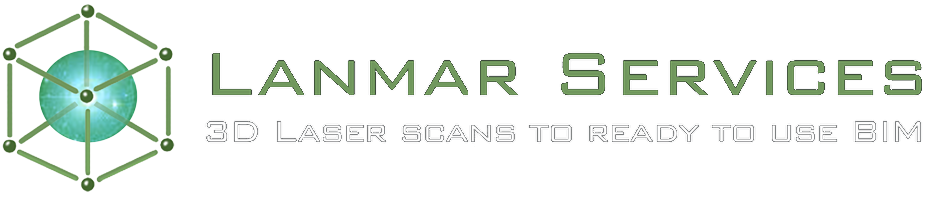
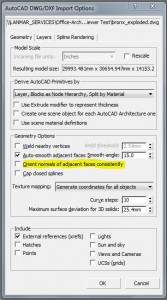
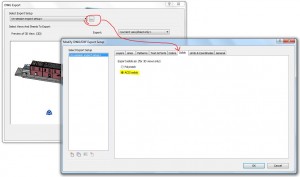
You’ve really impressed me with that answer!
God, I feel like I should be takin notes! Great work
Im glad to find this info thanks.
great post the information is very helpful
I just want to mention I’m all new to blogging and seriously savored this web site. Almost certainly I’m going to bookmark your site . You actually have exceptional articles. Kudos for sharing with us your web page.
I just want to mention I am very new to blogging and honestly liked you’re web site. More than likely I’m want to bookmark your blog . You definitely come with terrific article content. Many thanks for sharing your web page.
Appreciate the recommendation. Let me try it out.
I just saw a very cool application of Sketchfab. This will also be interesting for those of you who are World Cup enthusiasts.
http://www.archdaily.com/508569/the-stadiums-of-the-world-cup-as-3d-sketchfab-models/
Nicely written. I really appreciate all the research you put into this.
Have your tried DWFx format. Internet explore opens them naively.
It uses the XPS embedded viewer that comes with windows.
The Sketchfab engine only takes DWF’s and the reason I chose it was because it had the widest range in terms of the number of browsers and devices it would show up on. I know based on our site’s google analytics that only 10% of our users use Explorer so I needed a 3d modeler with more range.
This is a list of all the browsers Sketchfab’s viewer works in which was the most extensive based on my research:
-Mozilla Firefox
-Google Chrome
-Opera
-Safari (with WebGL enabled)
-Internet Explorer, version 11 and up
-Android 4.0 with Firefox beta and Google Chrome
-Blackberry default browser
Thanks for featuring Sketchfab in your test! 2 quick notes:
– you can easily adjust the rotation axis by playing in the 3D settings with “model orientation”, then re-saving settings an screenshots, I just did it with the above DWF test.
– we have a beta Revit exporter, letting you publish directly from Revit to Sketchfab, feel free to reach out to hello@sketchfab.com if you want to test it!
Best,
Alban for Sketchfab